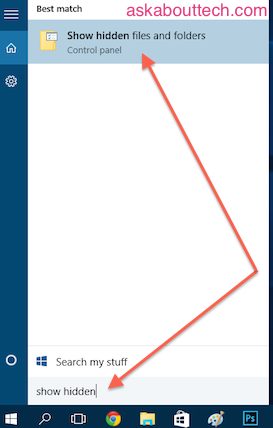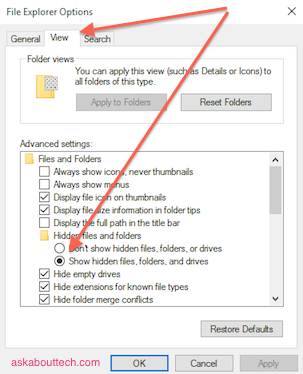“I’m looking for a file on my computer but I can’t find it. How do I show hidden files on my Windows 10?”
There are a number of different ways to do this, I’ll show you two quick ways here.
How to Show Hidden Folders and Files on Windows 10 (Search Method):
1. Head over to the taskbar and in the search field type in “Show hidden files”.
2. Click on ‘Show hidden files and folders’ from the search results.
3. The File Explorer Options window should appear. From the ‘View’ tab, select ‘Show hidden files, folders, and drives’. Click ‘OK’ to save the the settings. You should now be able to see all folders and files from your Windows 10 machine.
—–
Folder Method:
1. Open any folder on your computer or Select ‘File Explorer’ icon from the task bar.
2. Click the ‘View’ tab in the upper left-hand corner.
3. Click on ‘Hidden items’.