“I downloaded some files that are in ISO format. How do I open them on my Windows 10 machine?”
Windows 10 can natively open ISO and IMG image files without downloading third-party software.
Method 1: To mount an ISO file in Windows 10 simply double-click on the disc image file. You’ll be able to view all the content inside that ISO file.
Method 2: Right-click the ISO or IMG file, select ‘Mount’ from menu.
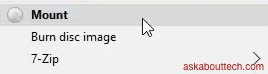
Windows 10 Mount Image
Unmounting ISO and IMG Image files:
To unmount the ISO/IMG file, click the Windows’Start’ icon, choose ‘File Explorer’, select ‘This PC’ from the left menu. Find the virtual mounted drive, it might be called something like DVD Drive (F). Right-click on it and select ‘Eject’ from the menu.
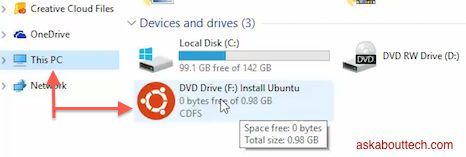
Unmounting ISO File
Windows 10 can also burn ISO image files natively. Right-click on the file and select ‘Burn Image’. Insert a DVD or CD into your disk drive to burn the disc for later use.
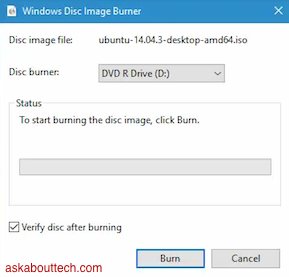
Burning ISO to Disc using Windows 10
Video Instructions on opening ISO files in Windows 10: