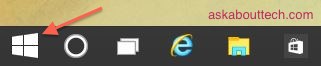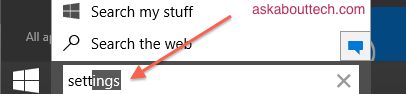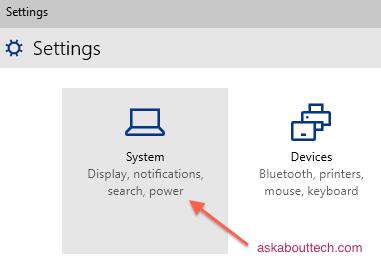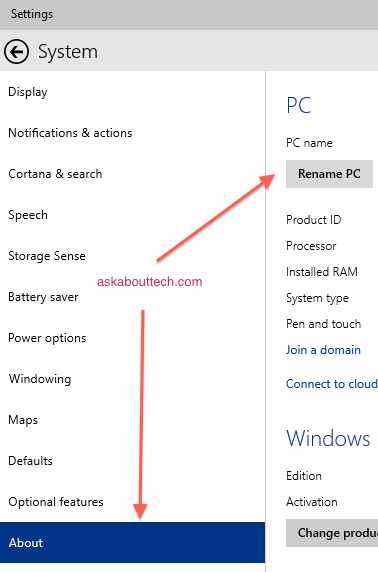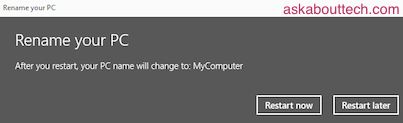“My Windows 10 computer has some weird name to it. How do I change my Windows 10 PC name?”
1. Click on the Windows 10 Start menu icon.
2. In the Search bar, begin typing ‘Settings’. The Settings option should appear at the very top of the results.
3. Click on Settings to enter this menu.
4. We have a bunch of different options inside the Settings menu. We want ‘System’. Click on the System icon.
5. Inside System, scroll down the left column and select ‘About’. The About screen displays a bunch of handy information about your Window 10 computer such as processor, installed ram, product ID and the name of the PC. The latter is what we’re interested in right now because we want to rename this PC to something different.
6. Click on the ‘Rename PC’ icon. Now enter an awesome name for your PC and hit ‘Next’. Your new Windows 10 name should not contain any spaces, if you want to create a space between words use hyphens. Letters, numbers and hyphens are allowed.
7. Restart Windows 10 to complete the name change and make it official. That’s how you change your PC name in Windows 10.