Last time we went through the steps on how to encrypt and password protect files using TrueCrypt. Today we will see how to access the folder so we can put files in the container using TrueCrypt.
We are going to open the volume container (folder) we created in part one.
Open TrueCrypt, and choose “Select File…” browse for the encrypted file folder and click “Open”.
So now we need to select a “virtual drive letter” to mount our encrypted folder. Choose whichever one you feel like cause it doesnt really matter, I’ll choose virtual drive “M” to mount our container.
Click “Mount” to open up the file.

Now you will be prompted to enter a password so enter your password and hit “OK”.
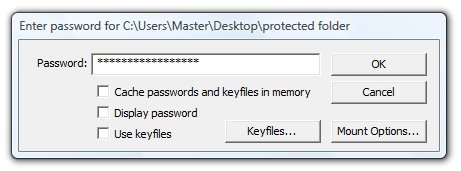
The container should now be mounted and ready to use. So to open the encrypted folder double-click on the mounted folder to view inside the folder.
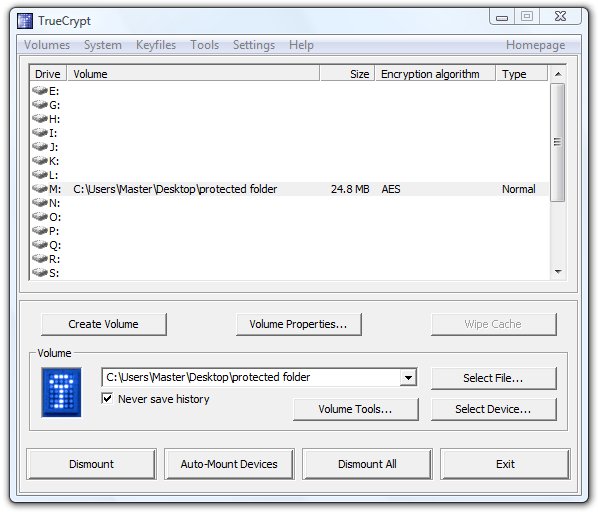
Here is what my folder looks like and as you can see it’s empty right now.
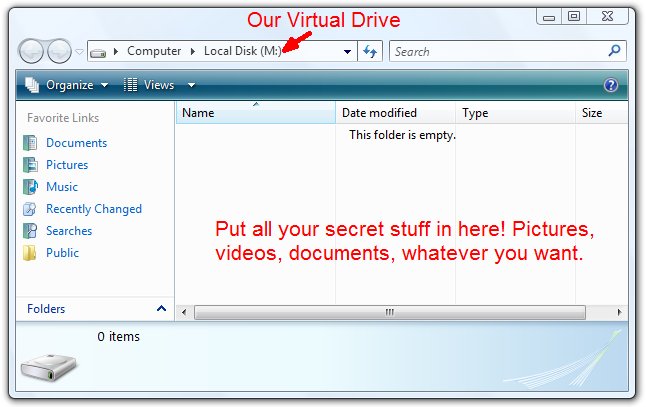
When your finished and want to close the folder click “Dismount” and the folder should close.
thank you