“I must be getting old because everything on the computer seems really small now. How do I make things like text and icons bigger in Windows 7?”
Windows 7 comes with a handy tool where you can make text, icons and things bigger without changing the DPI settings.
Click the Start button.
Then click Control Panel.
Click “Appearance and Personalization”.
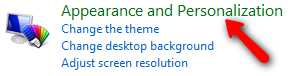
Under “Display” select “Make text and other items larger or smaller”.

There are three available options: Smaller 100% (Default), Medium 125%, and Larger 150%. Select one and click “Apply”.
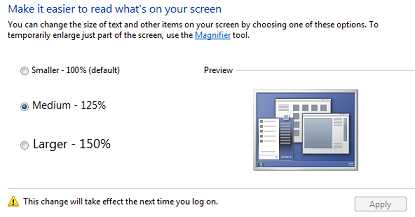
You will then be prompted to log off for the new settings to kick in. When you log back in everything will be bigger or smaller depending on what option you selected. The icons, text, windows, gadgets, are all affected by the new settings.
There is a much easier way to do it:
Click on free space on desktop then
PRESS CTRL and move MOUSEWHEEL
cheers!
windows 7 is shit thats all i can say. why have microsoft made that change where everything appears so small and it cant be fixed by zooming in because it becomes more blurred
My eyesight is poor and the change to SMALL TEXT is making using the computer very difficult
Windows 7 is horrible, tiny little text and all kinds of other lousy changes, how can I get XP back, this is enough to make a person throw their computer in the dumpster.
Wanna throw that computer in my hands..?
I hate hate hate Windows 7 home premium. Font sizes suck. Resolution on the screen sucks. i hate it. ,,!,, Microsoft.