“How do I use my iPhone as a WiFi hotspot?”
Turn your iPhone into a wireless router so other WiFi devices can use your iPhone’s data connection. You’ll also have the option to connect devices using USB or Bluetooth. You will need an active data plan with the tethering option enabled with the plan.
How to make iPhone a hotspot:
1. Tap ‘Settings’.
2. Tap ‘General’.
3. Select ‘Network’.
![]()
4. Tap ‘Set Up Personal Hotspot’.
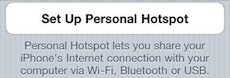
5. You may need to contact your carrier and add Personal Hotspot/enable tethering to your iPhone data plan.
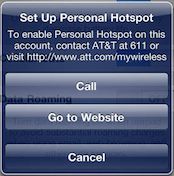
6. Toggle ‘Personal Hotspot’ to ‘ON’ position.
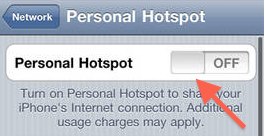
7. When you turn on Wi-Fi, you’ll get a dialog box asking if you would like to turn on Wi-Fi and Bluetooth so other devices can use them to connect to your personal Hotspot. If you will be connecting wirelessly tap on ‘Turn on Wi-Fi and Bluetooth’.
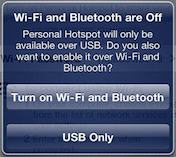
8. Your iPhone hotspot should be turned on now. A blue band will appear on the top of your screen.
Note: To change your Hotspot password go to Settings->Personal Hotspot->Wi-Fi Password.