“Is Dropbox secure? How do I secure my account so it doesn’t get hacked?”
Add an extra layer of protection to your Dropbox account by adding Two-step verification. What is ‘Two-step verification’? When you have it enabled you’ll need to enter both your password and a security code sent your phone whenever you link a new device or sign into the Dropbox website.
How to add 2-step verification to your Dropbox account:
1. Log into your Dropbox account.
2. Go to the top-right corner of your screen and click on your user name. Now click on ‘Settings’ from the drop down menu.
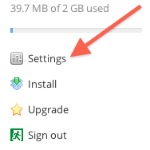
3. Select the ‘Security’ tab.
![]()
4. On this page you can see all the devices that have accessed your Dropbox account. This is a great tool for seeing if anyone has accessed your account. Scroll down to the bottom of the page until you find ‘Two-step verification’. It is ‘Disabled’ by default, click on ‘(change)’ to add this security feature.
![]()
5. Click on ‘Get started’ to begin or ‘Learn more’ if you want more info.
![]()
6. You will need to enter your password to proceed.
![]()
7. Now you will have to decide how security codes will be sent to you. You can have text messages sent to your mobile phone or use a mobile app to generate codes. I’m going to choose the text messages to my phone option.

8. Select your country and enter your mobile phone number.
![]()
9. Dropbox will send a security code to your phone via text message. Check your phone and enter that 6 digit code into the box.
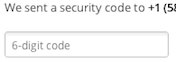
10. You will now get a weird looking sequence of codes. If you lose your phone you will need to use this code to access your account and disable the two-step verification. Write it down and keep it safe somewhere. Click on “Enable two-step verification”. This is a time-sensitive code, if you keep getting error message and you entered the code correctly you need to another one.
11. Two-step verification has been turned ON for your Dropbox account. You will need to enter a security code every time you log in to your account or link a new device.