Windows 7 makes it easy to adjust the level of annoyance to your personal liking although it’s not recommended that you turn off UAC entirely because of security reasons. But it’s your computer so do whatever you like but we warned you.
Here’s how to disable UAC (User Account Control) on Windows 7
1. Click on the Windows 7 Start button (that’s the orb thingy)
2. Now in the search bar type in “uac”, now you will get the “User Account Control User Settings” on the very top. Click on it to get into UAC Settings.
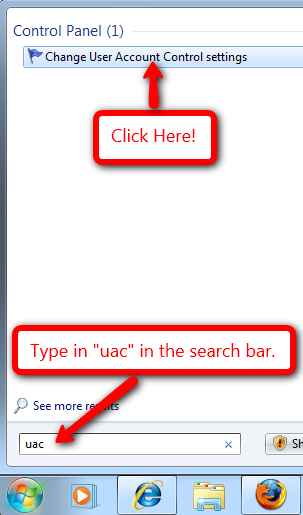
3. You are now in the User Account Control Settings, and this is where you can adjust how much UAC will go off. There are 4 levels of UAC, click and drag the slider bar to get info on each level.
4. Now if you want to completely turn off and disable UAC scroll the slider all the way to the very bottom to “Never Notify”. Windows 7 tells you this setting is not recommended cause it can allow software to install without notifying you.
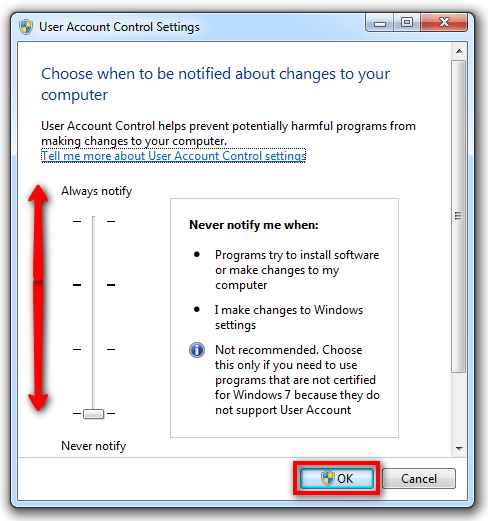
5. Once you have selected the setting of your choice click “Ok” to save the setting. Click “OK” again to confirm.
6. Now just restart the computer for the new setting to take effect.